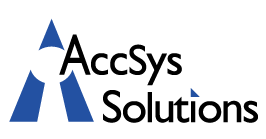Windows 10 is the first major Microsoft operating system to successfully integrate touch, mouse, and traditional keyboard control methods into the one consistent, easy to use interface. Although touching and swiping the screen is the current flavour of the month, there’s no doubt that the keyboard remains an essential peripheral for serious office applications or other complex work. Windows contains many little-known keyboard shortcuts that can be used to streamline your workflow and boost your productivity, and here are ten of the most useful.
 Tips #1-#2: Cortana
Tips #1-#2: Cortana
Cortana is the ‘personal assistant’ app which Microsoft first introduced with Windows 8.1 Phone, but which has been positioned as a central feature in Windows 10. Acting as an easy way of accessing facilities from web search to your personal diary, using Cortana can be made even more convenient using these two shortcuts to quickly open the application:
- Shortcut #1 : Windows + S : Launch Cortana to search the web or your computer, using the keyboard.
- Shortcut #2 : Windows + Q : As above, but launch Cortana with the speech facility enabled.
Tips #3-#5: Virtual Desktops
Virtual desktops are an extremely useful feature for users who need a lot of applications open at the same time, allowing better organization of windows into multiple desktops rather than a single large ‘stack’ of windows. Although similar facilities have been available for a long time in other operating systems, it was only with Windows 10 that Microsoft systems gained this productivity increase, and learning these shortcuts will help you place it easily into your workflow.
- Shortcut #3 : Windows + Ctrl + D : Create a new virtual desktop.
- Shortcut #4 : Windows + Ctrl + F4 : Close the currently active virtual desktop.
- Shortcut #5 : Windows + Ctrl + : Cycle backwards or forwards through your desktops.
Tips #6-#8 : Window Positioning
Today’s desktop systems have huge amounts of screen real estate available, either on a single large monitor or across multiple displays. The Windows OS has over the years evolved a sophisticated range of ways of positioning your application windows to make the best use of this display space. Keyboard shortcuts offer a quick and easy way to manipulate these functions, with some of the most convenient being:
- Shortcut #6 : Windows + [any up, down, left or right cursor sequence] : Snap current window to a new position on the screen, from top left to bottom right depending on the cursor key sequence used.
- Shortcut #7 : Windows + Shift +: Move the currently active window to a new desktop when using multiple monitors.
- Shortcut #8 : Windows + D : An old favourite for when you have too many windows open causing confusion, this combination minimizes them all, clearing the clutter to show the empty desktop.
Tips #9-#10 : Program and File Selection
Streamlined mobile operating systems have shown the way forward when it comes to quickly opening apps, and Windows 10 features a couple of shortcuts which simplify this area in the more complicated multi-device environment, allowing easy access to data files or applications purely through the keyboard.
- Shortcut #9 : Alt + E : Simple but incredibly useful, this combination opens a Windows Explorer window for easily locating files.
- Shortcut #10 : Windows + [any single number key] : Pin your most-used applications to your Windows taskbar, and this convenient shortcut lets you open them with a single keypress combination, with your apps numbered 1 to 9 from left to right as they’re lined up on your bar.
Modern, slick multi-touch interfaces certainly have the ‘wow’ factor and are extremely comfortable to use in many situations, but for heavy users of desktop systems, learning some simple keyboard shortcuts like those presented above can lead to a significant increase in speed, efficiency and productivity.
We have many Windows users among our client base, and we felt this would be useful information, especially as more of you make the leap to Windows 10.
Email douglas@accsyssolutions.com, or call 1.888.534.4344 to get in touch if you have any questions, comments of suggestions.
This is an excerpt from our Technologist Newsletter. You can find more issues of The Technologist here.