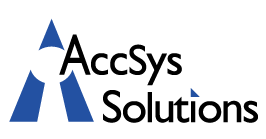Zoom Sho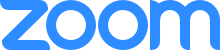 rtcuts
rtcuts
Many of us are now using the Zoom app for online meetings, and even if the COVID-19 Crisis is temporary, Zoom is likely here to stay. Here are some selected Windows keyboard shortcuts to help make your Zoom meetings on your desktop easier:
- Alt+F1: Switch to active speaker view in video meeting
- Alt+F2: Switch to gallery video view in video meeting
- Alt+F4: Close the current window
- Alt+V: Start/Stop Video
- Alt+A: Mute/unmute audio
- Alt+M: Mute/unmute audio for everyone except host Note: For the meeting host only
- Alt+S: Launch share screen window and stop screen share Note: Will only work when meeting control toolbar has focus
- Alt+Shift+S: Start/stop new screen share Note: Will only work when meeting control toolbar has focus
- Alt+T: Pause or resume screen share Note: Will only work when meeting control toolbar has focus
- Alt+R: Start/stop local recording
- Alt+C: Start/stop cloud recording
- Alt+P: Pause or resume recording
- Alt+F: Enter or exit full screen
- Alt+H: Display/hide In-Meeting Chat panel
- Alt+U:Display/hide Participants panel
- Alt+Y: Raise/lower hand
- Alt+Shift+T: Screenshot
- Switch to Portrait/Landscape View: Alt+L