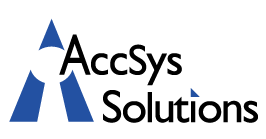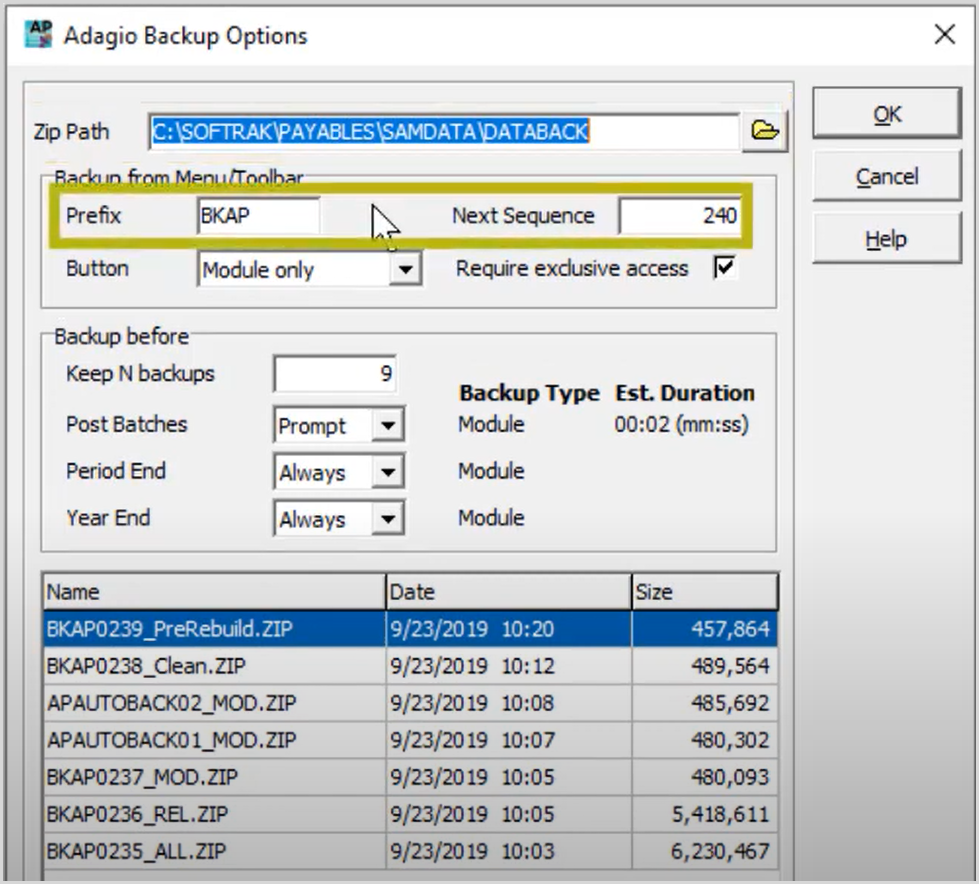 To ensure that your company data is protected, making a consistently scheduled backup in Adagio provides a safety net for those “just in case” moments.
To ensure that your company data is protected, making a consistently scheduled backup in Adagio provides a safety net for those “just in case” moments.
Adagio takes the group of data files and compresses them into a standard zip file. There are three different data groups for which you can create a backup copy, which can be seen from the file menu and the backup flyout menu. Choose either the data specific to this program only, include related data required to open the program, or all Adagio program data.
Setup choices can be defined from backup options. Set the desired save location and specify the zip file name consisting of a four-character prefix, a four-digit sequence number that automatically increments every time a backup is performed, and a three character suffix indicating the group of data contained in the backup. Backups can also be started from a toolbar button, where you specify which of the three data group types will be saved. The toolbar button will have a letter matching which type was selected.
You may choose not to require exclusive access to these backups if these need to be done during the day without all other users exiting Adagio. Another time you can make a data backup is immediately before performing key functions that can’t typically be undone easily. For each function, identify whether a backup will never or always be done, or that the user has a choice to make the backup, which will add an extra button to the screen and the duration of the last backup, so you know how much extra time this will take.
Specify the number of these automatic backups, up to 99, where the oldest is overwritten when this maximum number is reached. These file names will be different than the others: “AUTOBACK” with the program code as a prefix, the backup number, and the group of data contained within. When you want to make a backup, either from the file menu, or the toolbar button, choose the data to backup. Whichever you choose, a screen appears to confirm the zip file name, save location, and files to backup before proceeding. All indicated data files will be zipped, not just an incremental backup of files that have changed from the last backup date. If other users have company data open, not having exclusive access may mean not all files are backed up. If this happens, then missed files will be listed on the errors tab. After a successful backup, a message will appear with the number of files zipped.
There are other places when data backups can be created. When converting data as part of a program upgrade, you might choose to make a backup prior to proceeding. An option in the company profile allows creating a program data zip immediately after a clean data integrity check, or immediately before a data integrity check rebuild.
Data backups can be automated, unattended, and overnight, in conjunction with Adagio Console, on its own or as part of a sequence before or after other regular processes in various modules. Backups can also be automated through Adagio DataCare, which can create two copies of the backup in separate locations, with password protection, and retain a given number of backups with the oldest one replaced. Also, in addition to the data, you may optionally choose to backup all files in the data directory, whether or not they are data files, and include files from other specified folders such as invoice PDFs or custom reports, along with subfolders of the selected directories, and wildcards to select only particular file types.
It is also worth mentioning that these backups are not a substitute for backing up your server nightly (at a minimum). For example, Time Traveler Backups maintains a point-in-time backup of your entire system, which includes a separate backup of your operating system, programs, and system configuration (System State), so they can quickly and remotely restore your system to the exact state it was in when a snapshot was taken. Datto Backup is another example of such a service.
A comprehensive backup ecosystem will cover both your accounting data, including the ability to quickly restore just your accounting data, AND a backup of your entire system, in the event of much broader data catastrophe.
Guard against unexpected problems with your company data by making a regular backup. If you’d like to add these products to your backup routine, need help with a data restore, or just need help establishing good backup practices, give us a call or send us an email. We are happy to help!