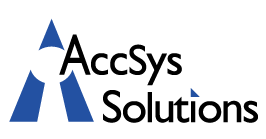The fastest and most efficient way to send forms to your customers and vendors is by email. It is simple to generate these emails, to send the forms, and to include any associated attachments.
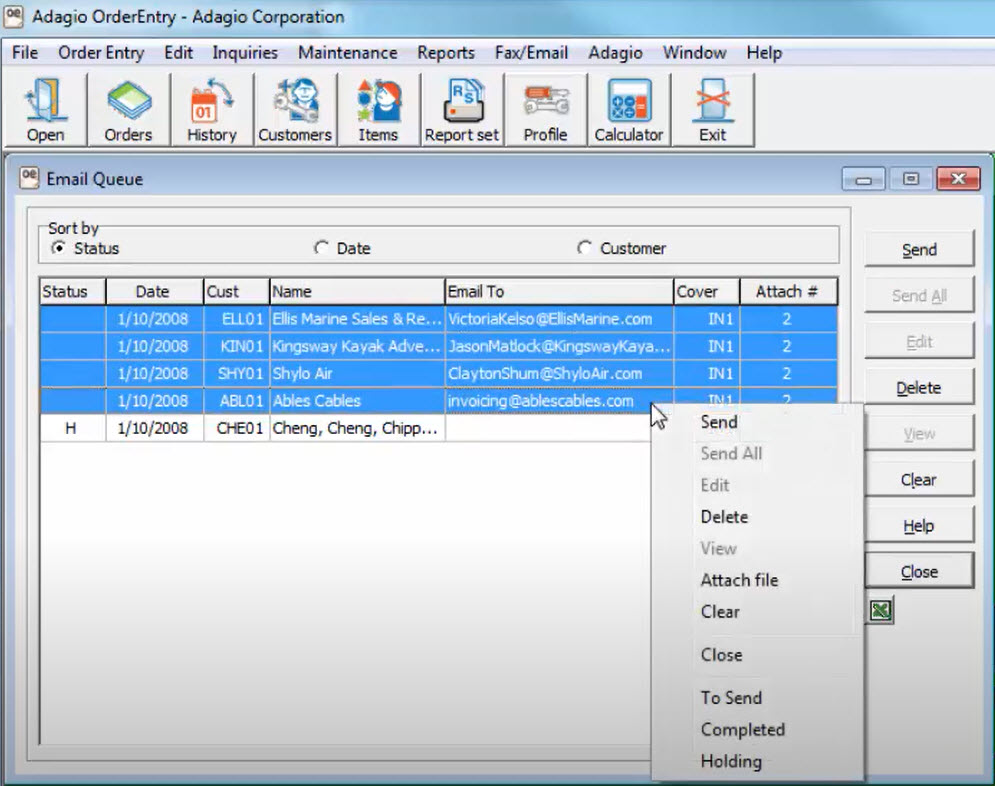 To email a form, open your form from either a document grid or a menu. An Email button is available to direct the forms to emails rather than to a printer. Select the desired email cover code from the email cover field to assign text to each email. If you are emailing forms for many customers at once, all customers in the range that allow receiving emails will have one generated. Or, click the “match preferred send method” check box to send emails only to customers having an email preference. If you are emailing a single document for a customer, emailing will always happen, regardless of whether the customer allows or prefers receiving forms that way.
To email a form, open your form from either a document grid or a menu. An Email button is available to direct the forms to emails rather than to a printer. Select the desired email cover code from the email cover field to assign text to each email. If you are emailing forms for many customers at once, all customers in the range that allow receiving emails will have one generated. Or, click the “match preferred send method” check box to send emails only to customers having an email preference. If you are emailing a single document for a customer, emailing will always happen, regardless of whether the customer allows or prefers receiving forms that way.
Also, you can choose to attach a single additional PDF file within each email from a particular folder under the company data directory, as defined in the Company Profile. When you are ready, click the Email button and choose to either Send now, or Save them to an email queue to send later.
Some Adagio programs allow the selection of an email address to send to, such as the Billing or Ship-to email address from the document, or from the Customer master record. Whichever you choose, all emails are saved in the queue. Any customers without email addresses correctly set up will still have an email generated in the queue, but it will have a status of “on hold” and must be edited before it can be sent. To edit or send queued emails, from the Email menu choose Email Queue. From here, emails can be edited to change the address, email cover or sending status. Also, the form can be previewed from the View button.
Additional files of any type may also be attached from the queue. One way is to multi-select all desired emails, right-click, and choose “attach file” to browse for a single file, to attach from any folder to all emails. Or edit a single email, and in the attachments area, right-click and choose “attach file” to select multiple files of varying types. Either way, these files will be listed in the user attached section.
For any email not yet completed, or on hold, send highlighted emails by clicking the Send button, or all emails by clicking the Send All button.
For more information about how to configure Adagio for emailing, follow this link to watch the video for Email Forms Setup, or contact us for help.