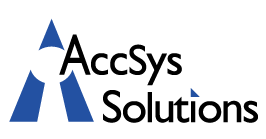When you want to save information on records and the specific field isn’t available, some places in Adagio support creating your own customized optional fields.
Creating Optional Fields
To see what types of optional fields may be available to define, edit the Company Profile and look for an Optional Fields tab. Some programs allow creating a block of optional fields for master records such as customers, vendors or other items, and other programs allow defining optional fields for transactions or batch entries. Some allow both.
Each block of optional fields allows up to nine fields of various data types — three text strings, two date fields, two amount fields and two unit fields. You define the labels for the desired field types, as many as needed, but you cannot create more fields of any given type.
Viewing Optional Fields
When optional field labels are saved in the Company Profile, and you view or edit a record type belonging to the optional field, they will be revealed on one of the tabs, which may or may not have Optional Fields in the tab title. Data values for date, amount, and unit optional fields can be entered just like any other field.
Editing Optional Fields
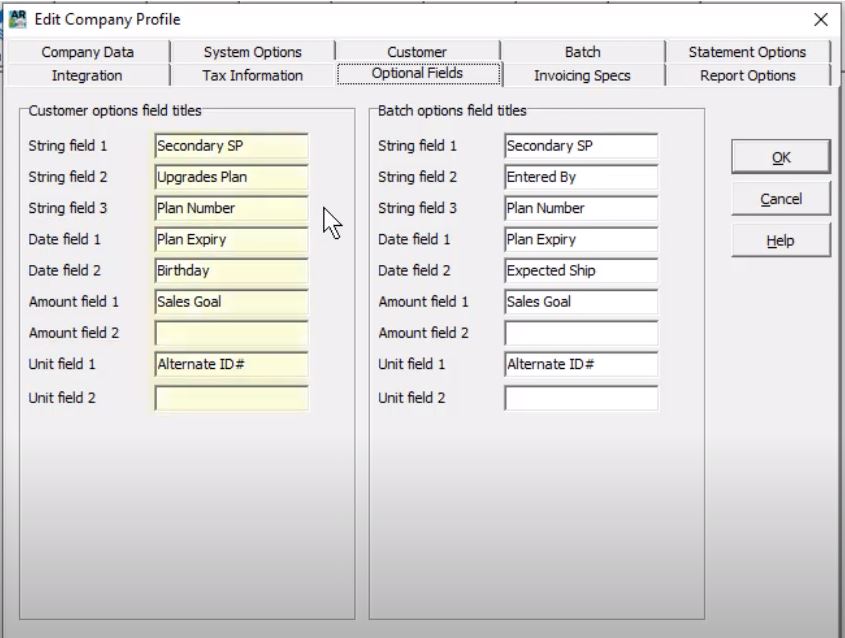 Text optional fields can have additional features implemented, which are configured from the File menu and the Optional Fields function. A list of all text optional fields defined in all Adagio programs for this company will be listed there. If you have used the same label in multiple programs they will be grouped together, and settings will be used in all places.
Text optional fields can have additional features implemented, which are configured from the File menu and the Optional Fields function. A list of all text optional fields defined in all Adagio programs for this company will be listed there. If you have used the same label in multiple programs they will be grouped together, and settings will be used in all places.
Edit an optional field and you can specify the maximum number of characters, up to 30, and if characters will be forced to all uppercase. Make it a simple text field for editing, or turn it into either a combo box, or a finder field, to allow defining a selection list. Values can be added or deleted here up to the maximum width, or you can opt to allow new values to be added on the fly from any or all places that use this field. You may also allow or disallow blank values to be entered, and also require whatever value you enter to match one from the list, including any you added on the fly.
Autopopulated Optional Fields
It is possible for optional field values to be populated automatically or sent to transactions in other applications. In some places, such as for customers and related transactions like orders or invoices, you can create identical titles in both places for the same optional field. When optional field values are entered for a customer, then creating a transaction will read the values from the customer and populate the transaction. Text fields with selection lists allow choosing the desired value.
Syncing Optional Fields
In other places, such as Order Entry, it is possible to sync optional field values without requiring them to have the same title or location. In these cases, the Company Profile has settings to select optional fields from another specific program such as Sales Analysis. When posting transactions and creating batch entries for Adagio Ledger to retrieve, you can setup user-defined codes for either of the Send To GL description fields, in order to save optional field values within.
Do you have a business use case that you think can benefit from Adagio’s Optional Fields? Contact us and we would be happy to help you set them up.