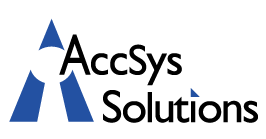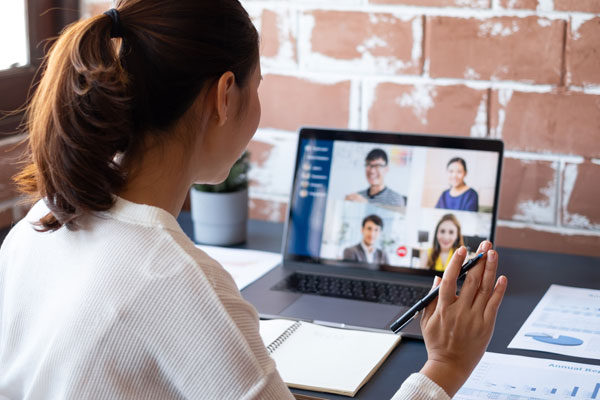 These days, professionals are working from home in greater numbers than ever before. As entire companies shift to telecommuting, web conferences are playing an increasingly important role in the average workday. Thanks to its ease of use and powerful features, Zoom is quickly becoming one of the most popular software choices to run these meetings.
These days, professionals are working from home in greater numbers than ever before. As entire companies shift to telecommuting, web conferences are playing an increasingly important role in the average workday. Thanks to its ease of use and powerful features, Zoom is quickly becoming one of the most popular software choices to run these meetings.
Preparing for a Zoom meeting is in many ways the same as preparing for an in-person meeting: you’ll still have to coordinate with coworkers, create an agenda, and gather your materials. In addition, though, there are special considerations due to the online nature of the meeting. If you’re getting ready to host your first Zoom meeting, there are a few steps you can take to make sure everything runs smoothly.
Ask Participants to Arrive Early
If your company has only started using Zoom recently, it’s a good idea to ask everyone attending the meeting to arrive about five minutes early. This will give them enough time to make sure their internet connection, webcam, and microphone are working.
As the host, you should use this time before the meeting starts to greet the other participants and make sure that you are able to see and hear them all. Your goal should be to have everyone ready to go by the meeting’s official start time. As your company becomes more familiar with Zoom, you’ll need less and less time to setup before meetings.
Use the Waiting Room Feature
Have you ever had a colleague show up too early for a meeting? Just like in the real world, it can be an unwanted distraction when a participant logs into a Zoom meeting while you’re still trying to get everything set up. Fortunately, Zoom provides a solution in the form of virtual “waiting rooms.”
You can enable Zoom waiting rooms in your global user settings, or in the settings for an individual meeting. Once waiting rooms are enabled, all participants who join your room will see a screen saying that the host will let them in soon.
As the host, you’ll then have the option to admit your participants individually or start the meeting for everyone at once. These waiting rooms are a great way to make sure that you’re completely prepared before your colleagues arrive.
Have Screen Sharing Documents Open and Ready
One of Zoom’s most important features is the ability to share your screen with participants. Zoom allows you the option of sharing your entire screen at once, or just a specific open window. This allows you to share presentations and documents with your coworkers as if you were all in the same room. Screen sharing even includes tools for you and your colleagues to annotate on top of the documents.
Before your Zoom meeting begins, your final piece of prep is to get your screen sharing materials ready. In order to utilize screen sharing without slowing your meeting down, you should have all the documents that you’ll be sharing opened and on the correct page before the meeting starts. This will allow you to quickly move through materials without having to ever pause the meeting.
Keep Participants Muted When They Aren’t Speaking
As the meeting’s host, it’s your responsibility to make sure that all the participants can hear the meeting clearly. Unfortunately, many Zoom meeting attendees are in the bad habit of leaving their microphones running at all times. Even when an attendee isn’t speaking, their microphone can pick up distracting background noise which makes it difficult for everyone to hear.
As the host, you’ll have the option to individually mute users, or to mute all users at once. Make sure that whenever a participant isn’t speaking, their microphone is set to mute. When a user is ready to speak, they can unmute themselves or you can do it for them. You can also ask users to mute themselves, but you’ll likely find that they often forget.
Set Clear Expectations About Who Will Speak
Finally, as each meeting begins, it’s up to you to set clear expectations about who will speak, and how participants can join the conversation. In small meetings, you may be able to let anyone who wants to simply speak up. In larger meetings, you’ll discover that slow internet connections can lead to everyone in the meeting talking over each other.
To keep large meetings running smoothly, implement a system for participants who want a chance to speak. Zoom includes a useful “hand raising” function for this purpose, which allows users to display a hand icon to get the host’s attention. An alternative solution is to direct your participants to use the text-based chatroom which runs alongside each meeting.
You’re Ready for Your First Meeting
Web conferencing is an indispensable tool for working from home. Fortunately, one of the reasons that Zoom is so popular is that it makes web conferencing easy. With just a little prep work, your first Zoom meeting should be smooth sailing!